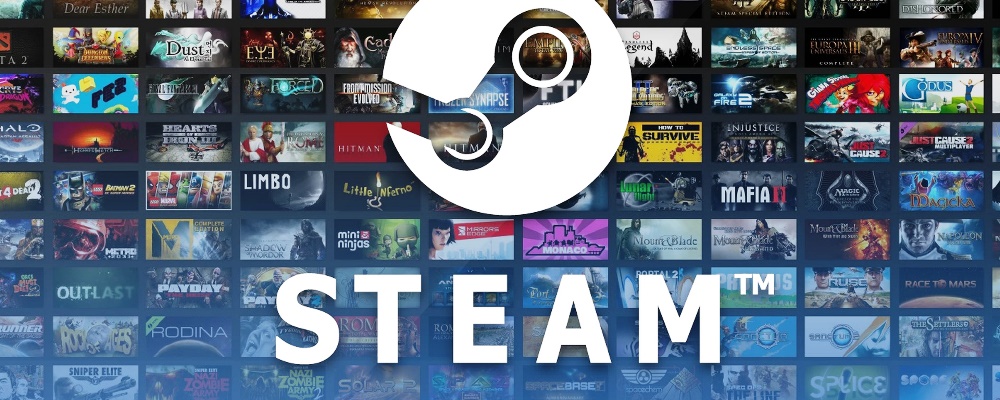
If your Steam account is blocked or locked, follow the steps below to recover it:
- Contact Steam Support: The first step in regaining access to your Steam account is to contact Steam Support. You can do this by going to the Steam Support website.
- Submit a request: Submit a ticket explaining your situation. Provide as much information as you can, such as the reason for the block, any error messages you’ve received, your account name, and the email address associated with your account. However, never provide your password to anyone, even Steam Support.
- Verify your identity: Steam Support might ask you to verify your identity to make sure you’re the account owner. You might need to provide proof of purchase for any games you’ve bought, or provide any credit card information that’s been used with the account. Always ensure that you’re communicating with official Steam Support and not a scammer or phishing attempt.
- Wait for a response: Steam Support will review your request and will usually respond within a few days. However, the response time can vary depending on the volume of tickets.
- Follow their instructions: Once Steam Support has contacted you, they’ll provide instructions on how to regain access to your account.
If your account was blocked due to suspicious activity or a potential security risk, Steam Support may provide additional recommendations to secure your account.
In some instances, an account might be blocked due to a violation of Steam’s terms of service. If this is the case, the account may remain blocked depending on the severity of the violation. Always ensure you’re familiar with and abide by the platform’s rules to prevent such issues.
Remember to be patient throughout this process. It might take some time, but contacting Steam Support is the best way to regain access to your account if it’s been blocked or locked.
Contact Steam Support
To contact Steam Support, you can follow these steps:
- Go to the Steam Support website: Navigate to the Steam Support site in your web browser. The URL is https://help.steampowered.com/en/.
- Login: Click on the “Sign in” button at the top right of the page and enter your Steam login credentials. If your account is blocked, you may need to use an alternate account or guest access.
- Select an issue: Once you’re logged in, you’ll see a list of possible issues. If your issue isn’t listed, you can search for it in the search bar. The closest related topic for a blocked account would be “My Account” > “Manage Account Details” or “Data Related to Your Steam Account”.
- Follow the prompts: Steam Support will guide you through some common solutions to the issue. If these don’t help, click on the link that says “I need more help” or any similar phrase to open a support ticket.
- Submit a ticket: Here, you can describe the issue in detail, attach any necessary files, and then submit the ticket.
Once your ticket is submitted, it might take a few days for Steam Support to respond, depending on the current volume of support requests. They will contact you via email or through the Steam Support interface. Remember to check your email spam folder as well.
Please note that you should never provide your password to anyone, including Steam Support, and always verify that you’re communicating with the official Steam Support.

Submit a request
Submitting a request to Steam Support usually involves the following steps:
- Visit Steam Support: Go to the Steam Support website at https://help.steampowered.com/en/.
- Log In: If you are able to log in with your Steam account, do so. If not, you might need to access support as a guest.
- Choose a help topic: You’ll see a list of help topics. Click on the one that most closely matches your issue. In your case, you would click on “My Account” and then “Data Related to Your Steam Account”. This will lead you through a series of prompts designed to help resolve common issues.
- Contact Steam Support directly: If the prompts don’t resolve your issue, you’ll usually see an option to contact Steam Support directly. Click on that.
- Describe your problem: Now you’ll see a text box where you can describe your problem. Be as detailed as possible. Include the fact that your account is blocked, any error messages you’ve seen, when you noticed the problem, etc.
- Attach files (optional): If you have any screenshots of error messages, or other files that might help explain or document your issue, you can attach them here.
- Submit your request: Once you’ve filled everything out, click on the button to submit your request.
After you’ve submitted the request, wait for a response from Steam Support. They usually respond within a few days, but times can vary depending on how many requests they’re dealing with. Keep an eye on your email for their response.
Verify your identity
When you contact Steam Support, you may need to verify your identity to confirm that you are the legitimate owner of the account.
This helps to ensure the security of your account. Here are the most common methods of identity verification:
- Email: If you have access to the email account associated with your Steam account, Steam may send a verification code to that email address. You would need to enter that code on the Steam Support site.
- Phone number: If you have associated your phone number with your Steam account and enabled Steam Guard Mobile Authenticator, Steam may send a verification code via SMS.
- Proof of purchases: You might be asked to provide information about recent purchases made on your account. This could include game titles, dates of purchase, and payment methods used. If you’ve used a credit card, you may need to provide the last four digits of the card number (but never the full number).
- Steam Guard codes: If you have Steam Guard enabled, you might be asked to provide the current code displayed in your Steam Mobile Authenticator.
- Physical Steam Wallet card: If you’ve added funds to your account with a physical Steam Wallet card, you might be asked to provide the code from one of those cards.
Please note that Steam Support will never ask for your password. And always ensure you are on the official Steam Support site before providing any information.
After you’ve provided your proof of ownership, wait for a response from Steam Support. They will use the information you’ve provided to verify your identity and help you regain access to your account.
Wait for a response
Once you’ve submitted your ticket to Steam Support and provided all necessary information, you will need to wait for a response. The time it takes for Steam Support to respond can vary depending on the volume of tickets they are currently handling. Typically, it might take anywhere from a few hours to a few days.
Here are a few things you can do while waiting for a response:
- Check your email: Steam Support will usually respond via email, so check your inbox regularly. Make sure to also check your spam or junk folder, as sometimes emails can end up there.
- Monitor your Steam account: If you still have some access to your Steam account, keep an eye on it for any changes.
- Avoid further attempts: While you’re waiting for a response, it’s generally a good idea not to make repeated attempts to unlock the account or fix the issue on your own, as this might complicate the situation.
- Prepare for next steps: Think about the possible steps you might need to take after you get a response. For instance, if your account was blocked due to a security breach, you may need to secure your email account, change passwords, and scan your computer for malware.
Remember, patience is key here. Steam Support is typically quite helpful and will do their best to resolve your issue and regain your account access as soon as possible.
Follow their instructions
Once you receive a response from Steam Support, it’s important to carefully follow their instructions to regain access to your account.
Here’s a general guide on what you can expect:
- Read their response carefully: Go through the email from Steam Support thoroughly to understand their instructions. They may ask for additional information, or give specific steps for you to follow.
- Provide additional information if requested: If Steam Support needs more details or proof to verify your identity, provide this as promptly and accurately as you can. This could include details about recent transactions or other account-related information.
- Reset your password: If they’ve confirmed your identity, they might ask you to reset your password. Follow the link they provide, and create a strong, unique password.
- Set up Steam Guard: If you haven’t already, Steam Support may recommend setting up Steam Guard for additional account security. This provides two-factor authentication whenever you log in from a new device.
- Check your account for any issues: Once you regain access to your account, look over your library, friends list, inventory, and other account details to make sure everything is as you expect.
- Reply to their email if necessary: If you have any issues or further questions, respond to the email from Steam Support. They’re there to assist you until your issue is fully resolved.
Remember to follow their instructions exactly, and don’t hesitate to ask for clarification if you’re unsure about anything. Their primary goal is to help you regain and maintain secure access to your account.
Why Steam accounts are blocked
Steam accounts can be blocked or locked for several reasons.
Here are some of the most common ones:
- Suspicious Activity: If Steam detects unusual activity on your account, they might lock it as a precaution. This could be due to numerous failed login attempts, activity from an unusual location, or other signs that might suggest an unauthorized user is attempting to gain access to your account.
- Chargebacks: If you request a chargeback through your bank or credit card company for a purchase made on Steam, your account could be locked. This is because chargebacks are often associated with fraudulent transactions.
- Violation of Steam’s Terms of Service: If you violate any of Steam’s terms of service, your account could be locked. This might involve actions such as using cheats or hacks, scamming other users, using offensive language, or sharing explicit content.
- Phishing or Scam Attempts: If your account has been involved in phishing or scam attempts, either as a victim or perpetrator, it may be locked to prevent further damage.
- Account Sharing: If you share your Steam account with others, which is against Steam’s terms of service, your account might be locked. This can also occur if you log in to your account from many different locations in a short period of time, as it can look like the account is being shared.
- Fraudulent Purchases: If Steam detects that a purchase was made using stolen or fraudulent payment information, they will lock the account to prevent further misuse.
To avoid having your account blocked or locked, make sure to follow Steam’s terms of service, avoid sharing your account with others, use secure payment methods, and be vigilant about protecting your personal information to prevent phishing or hacking attempts. If you notice suspicious activity on your account, contact Steam Support immediately.
When it is impossible to unblock a Steam account
While most account locks or blocks on Steam can be resolved by contacting Steam Support and following the appropriate procedures, there are situations where an account may not be unblocked.
If an account has been permanently banned due to serious violations of Steam’s Terms of Service or Rules of Online Conduct, it may not be possible to unblock the account.
This can include, but is not limited to:
- Severe harassment or abusive behavior: If an account has been used to severely harass or abuse other users, or has been involved in organized harassment campaigns, it may be permanently banned.
- Cheating or using hacks: Accounts that are detected using cheats or hacks in a game, particularly in multiplayer games, can be permanently banned through Valve’s Anti-Cheat system.
- Fraud or scamming: Accounts that are involved in fraudulent activity, such as scamming other users, using stolen credit cards, selling accounts, or engaging in other types of fraud, may be permanently banned.
- Repeated offenses: If an account has been temporarily locked or banned multiple times for lesser offenses, and the user continues to violate the Terms of Service, it may eventually lead to a permanent ban.
- Community Ban: This is a ban that restricts users from interacting with the Steam Community, including trading and making posts in the community. These bans are usually temporary but can be made permanent for repeat or severe violations.
In these cases, Steam has determined that the account’s activities have been harmful to other users or the integrity of the platform, and it’s likely that they will not unblock the account. As such, it’s crucial to understand and follow the rules to avoid these situations.


