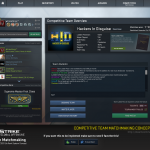To change the skin of your weapon in CS:GO (Counter-Strike: Global Offensive), follow these steps:
- Launch CS:GO from your Steam library.
- Click on ‘Inventory’ from the main menu.
- In your inventory, you will find all the weapon skins you own. Click on the weapon skin you want to apply.
- After selecting the skin, you will see an option on the right side of the screen labeled ‘Replace CT’ (Counter-Terrorists) or ‘Replace T’ (Terrorists). Click on this option.
- A drop-down menu will appear with all the weapons you can replace the skin of. Choose the weapon you want to apply the skin to.
- You have successfully changed the skin of your weapon. The next time you play a game, the weapon you chose will appear with the new skin.
Remember, you can only apply a skin to a weapon if you own that skin. If you want a specific skin that you do not have, you can get it by:
- Earning it in a drop after a game. This happens randomly.
- Buying it from the Steam Market.
- Opening weapon cases with keys, which you can purchase in the game or on the Steam Market.
- Trading with other players.

How do I pick up a skin in the dropbox after the game?
Once you have received a drop, it automatically gets added to your inventory. You don’t have to physically pick it up or click anything to confirm. The next time you go to your inventory, you’ll find the new item there.
Please note that drops can only occur if you’ve gained enough experience points to increase your Private Rank at least once in a week. The drop will be part of the weekly reward for leveling up.
Buying it from the Steam Market
To buy a skin from the Steam Market, follow these steps:
- Open Steam: Log into your Steam account. The Steam Market is part of the Steam Community, so you need to be logged into your account to access it
- Access the Steam Market: Hover over your username located at the top of the screen and click on ‘Community’ from the drop-down menu. After that, click on ‘Market’.
- Search for the skin: There’s a search box on the right side of the page. Here you can type the name of the skin you’re looking for. Make sure to select ‘Counter-Strike: Global Offensive’ from the game drop-down menu to narrow your search. Click the search button or press Enter.
- Choose a skin to buy: You’ll be shown a list of all skins that match your search. You can click on them to view more details. Prices will be listed next to each skin.
- Buy the skin: When you’ve found a skin you want, click on it. You’ll be taken to that skin’s page, where you’ll see a green ‘Buy now’ button. Click that button, and you’ll be taken to a purchase confirmation page.
- Confirm your purchase: Double-check the details of your purchase, then click ‘Purchase’ to confirm. The funds will be deducted from your Steam Wallet.
- Check your inventory: The skin should now appear in your CS:GO inventory. If you don’t see it immediately, don’t worry; sometimes there can be a slight delay.
Remember, Steam Market prices fluctuate based on supply and demand, so the cost of skins can vary. Be sure to check the current and historical prices to ensure you’re getting a fair deal. Be cautious about potential scams outside the safety of the Steam Market.
Opening weapon cases with keys
To open weapon cases with keys in CS:GO, follow these steps:
- Open CS:GO: Launch the game from your Steam library.
- Navigate to Your Inventory: From the main menu, click on the ‘Inventory’ option.
- Locate Your Cases and Keys: In your inventory, find the case you want to open. Note that you need to have a key that corresponds to the type of case you have. Both should be present in your inventory.
- Open the Case: Click on the case you want to open. An option should appear on the right side of the screen that says ‘Unlock Container’. Click on this, and a pop-up will appear asking you to confirm that you want to use a key to open the case.
- Confirm Your Action: Click ‘OK’ or ‘Yes’ to confirm that you want to open the case.
- Reveal Your Skin: A spinning graphic will appear, showing different possible skins you could get from the case. When it stops spinning, it will reveal the skin you received.
Remember that opening cases is a form of gambling, as the skin you receive is random, and some skins are much rarer than others. The chance of getting an extremely rare skin is quite low. It’s important to consider this before spending a lot of money on keys.
As of my knowledge cutoff in September 2021, keys can no longer be purchased from the Steam Market or traded with other players, they can only be purchased in-game. This is part of Valve’s efforts to combat fraud.
Trading skins with other players
Trading skins with other players in CS:GO can be a great way to get the items you want without relying on luck from opening cases.
Here’s how you can do it:
- Open Steam: Log into your Steam account.
- Access your Friends List: Click on the ‘Friends & Chat’ button at the bottom right of the Steam client, or hover over your username at the top and click on ‘Friends’ in the drop-down menu.
- Find the person you want to trade with: You can only trade with people who are in your friends list, so make sure to add the person if they’re not already a friend. Click on their name to open the chat window.
- Start a Trade: Click on the down arrow at the top right of the chat window, next to the friend’s name. Then click on ‘Invite to Trade’.
- Choose Items to Trade: A new window will open where you can see your inventory on the left and your friend’s inventory on the right. Click on the items you want to trade, and they’ll move to the trade box. Similarly, the person you’re trading with will choose their items.
- Confirm the Trade: Once both of you have chosen your items, click on ‘Ready to Trade’. You’ll then have to confirm the trade.
- Use Steam Guard to Secure Your Trade: Steam uses a system called Steam Guard to ensure that trades are secure. You’ll receive a confirmation request either through the Steam Mobile App or through email (depending on your Steam Guard settings). Confirm the trade there, and if the other person does the same, the trade will be completed.
Remember, only ever trade with people you trust. Be wary of scams, where people might try to trick you into giving away your items without giving you anything in return. Never click on suspicious links sent by other players, and never agree to trades outside of the official Steam trading interface.